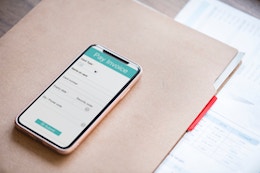 Accounting software continues to evolve decade after decade. It started out as one big massive complicated set of programs that only large companies could afford. Today, cloud accounting is the modern solution, and today’s accounting systems are designed to meet the core requirements of most businesses rather than doing everything.
Accounting software continues to evolve decade after decade. It started out as one big massive complicated set of programs that only large companies could afford. Today, cloud accounting is the modern solution, and today’s accounting systems are designed to meet the core requirements of most businesses rather than doing everything.
Enter apps. Apps are the add-ons to accounting systems that can enhance functionality, and there are now literally thousands of them. In this article, we’ll look at some of the major categories of apps in the accounting marketplace.
Payroll
Probably the most common add-on to accounting systems is payroll. There are many payroll providers in the U.S. and Canada, including Intuit, ADP, Insperity, Paychex, Ceridian, and Nethris. In the small business space, Intuit, ADP, Paychex, SurePayroll, and Gusto are names you’ll see.
The payroll space includes other related offerings, including support for human resources functions, where you have Gusto and Zenefits, related payroll functions such as workers compensation, where you have AP Intego, and time tracking, where you have TSheets and many more options.
Selling, Collections, and Invoicing
Retail and other businesses will likely have a separate point of sale system consisting of a cash register to ring up sales and a payment collection process to take credit cards, cash, and other forms of payment.
Ecommerce businesses will have an online shopping cart connected to a gateway and a payment processor, and in turn, your bank.
Field service businesses may have a mobile point of sale system connected to a field service system like Jobber or ServiceTrade that lets them create quotes, present invoices, and collect payments.
Service businesses may use an invoicing system that may or may not be connected to time tracking if hourly billing is used. A calendar system might be connected in the case of coaches, hair stylists, massage therapists, and the like.
There are micro apps such as one that will connect your accounting system to Stripe, and major systems that do several of the above functions.
Cash Flow
There is a multitude of cash flow and accounts receivable collection apps that hep you get paid faster or start collection processes when you don’t. This category also contains lending apps in case you need a business loan.
Accounts Payable and Expense Management
On the expense side, there are apps to help you with entering, matching purchase orders, invoices, and shipping documents, approving, and paying bills. For businesses with a large volume of expense reports submitted by employees that need approval and payment, apps like Expensify, Concur, and Tallie are available.
Inventory
For businesses with inventory, there are several inventory apps that will manage the inventory and ordering process. Other apps will help with bar code functions, labels, and shipping.
Data Entry and Document Management
Apps like AutoEntry, ReceiptBank, and HubDoc will transform a cell phone photo of a receipt into a transaction in your accounting system with very little human intervention. Document management apps will help you stay compliant with the document requirements of the IRS, CRA, and other tax authorities.
Other apps like ScanWriter and Transaction Pro Importer can bring transactions into your accounting system from paper documents and other files.
Connectors
Apps like Zapier are available simply to connect one accounting app to another. For example, A2X brings Amazon data into QuickBooks.
Reporting
Dozens of apps are available to help you enhance your reporting, create a dashboard of metrics, plan a budget, or present a graphical view of your financial and non-financial key performance indicators. These include Fathom, Corelytics, LivePlan, Spotlight Reporting, and Qvinci, to name a few.
If you have a function in mind that you wonder if your accounting system can meet, give us a call and we’ll be happy to discuss your options. There’s an app for just about anything these days.
 If you spend a lot of time online using a web browser to view web sites or to work in online applications, then you may benefit from knowing these wonderful features about your browser software.
If you spend a lot of time online using a web browser to view web sites or to work in online applications, then you may benefit from knowing these wonderful features about your browser software. Did you ever want a secretary that could answer questions all day? While Amazon’s Echo product can’t fetch coffee, it can perform all sorts of digital tasks that come up in daily life at work and at home.
Did you ever want a secretary that could answer questions all day? While Amazon’s Echo product can’t fetch coffee, it can perform all sorts of digital tasks that come up in daily life at work and at home.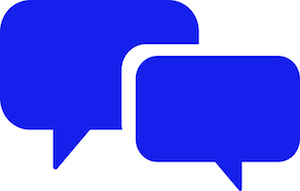 In the last year, chatbots have exploded. A chatbot, short for chat robot, uses artificial intelligence to imitate a conversation with people. One place they have exploded is the Facebook Messenger app, which is a free instant messaging platform.
In the last year, chatbots have exploded. A chatbot, short for chat robot, uses artificial intelligence to imitate a conversation with people. One place they have exploded is the Facebook Messenger app, which is a free instant messaging platform.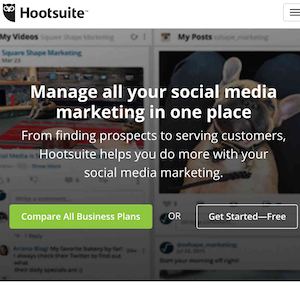 Social media is an awesome marketing tool, but it can also be a huge time drain. If you post regularly, or want to post regularly, and use multiple social media platforms, such as Twitter, LinkedIn, Facebook, and Google+, then an app like Hootsuite can save you a tremendous amount of time.
Social media is an awesome marketing tool, but it can also be a huge time drain. If you post regularly, or want to post regularly, and use multiple social media platforms, such as Twitter, LinkedIn, Facebook, and Google+, then an app like Hootsuite can save you a tremendous amount of time.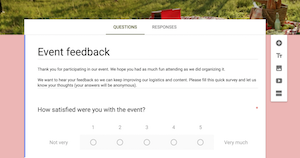 Do you ever need to collect information from your customers? There are many ways to do it: a form in Microsoft Word®, a fillable PDF, and a Web form are all very common. Less common but slicker than the rest is the option of using Google Forms.
Do you ever need to collect information from your customers? There are many ways to do it: a form in Microsoft Word®, a fillable PDF, and a Web form are all very common. Less common but slicker than the rest is the option of using Google Forms. Have you ever wished you didn’t have to buy yet another server? Do you have to delete old files on your hard drive to make room for new ones? If disk space is an issue in your company, the good news is there may be a better and cheaper way: cloud storage.
Have you ever wished you didn’t have to buy yet another server? Do you have to delete old files on your hard drive to make room for new ones? If disk space is an issue in your company, the good news is there may be a better and cheaper way: cloud storage.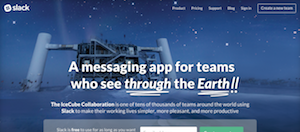 Slack is a relatively new collaboration tool that is designed to cut down on emails among team members and boost productivity. It provides messaging by topic or channel so that threads of communication can be streamlined and accessed easily.
Slack is a relatively new collaboration tool that is designed to cut down on emails among team members and boost productivity. It provides messaging by topic or channel so that threads of communication can be streamlined and accessed easily.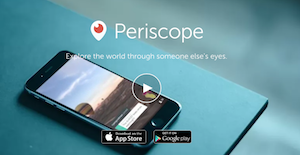 Periscope is one of social media’s newest darlings. It enables cell phone users (iPhone and Android) to capture and steam live video from their phone. Periscope was acquired by Twitter in February 2015, and it launched in March. As of August 12, 2015, Periscope announced they had 10 million users watching 40 years of video per day. Here are a couple of tips to get you started using Periscope:
Periscope is one of social media’s newest darlings. It enables cell phone users (iPhone and Android) to capture and steam live video from their phone. Periscope was acquired by Twitter in February 2015, and it launched in March. As of August 12, 2015, Periscope announced they had 10 million users watching 40 years of video per day. Here are a couple of tips to get you started using Periscope: You may have heard that Google has rolled out a new search algorithm that ranks mobile-friendly websites higher than sites that are not mobile-friendly. You don’t need to worry too much about this unless you rely on website leads for new clients to build your business.
You may have heard that Google has rolled out a new search algorithm that ranks mobile-friendly websites higher than sites that are not mobile-friendly. You don’t need to worry too much about this unless you rely on website leads for new clients to build your business.

.jpg)



