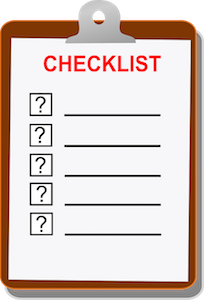 Keeping a to-do list is a great way to be productive, avoid having things fall through the crack, and unclutter your brain. How you maintain your to-do list varies: some people use pen and paper because they love the feeling of crossing tasks off, others use Excel or Google documents. Still others might try Evernote.
Keeping a to-do list is a great way to be productive, avoid having things fall through the crack, and unclutter your brain. How you maintain your to-do list varies: some people use pen and paper because they love the feeling of crossing tasks off, others use Excel or Google documents. Still others might try Evernote.
If all of those still have you feeling unorganized, then you’re in luck. There’s a whole new genre of apps to automate your to-do list. Here is a list of things to consider:
- Would it be great to access your to-do list from any device?
- Do you need subtasks?
- Would you like to set priorities and due dates?
- Do you want notifications or reminders?
- Do you want to share tasks with others?
- Do you have repeating tasks that need to be handled differently?
- Do you need to be able to make comments or notes for each task?
- Would it be nice to forward an email to your to-do list and just have it logged?
- Do you want to be able to print your to-do list?
- Do you want to be able to set hash tags, filters, and labels for each task?
Once you’ve thought about your requirements, now you can look for an app that meets it. Here are two to get you started:
- ToDoist.com
- Wunderlist.com
If those don’t work out, Google “to-do list apps” and you’ll have a bevy of selections to choose from. These to-do lists will work for not only business projects but also major life projects like weddings, vacations, and more.
Try these new to-do list apps and let us know what you think.
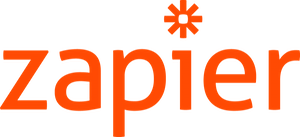 Do you need to get data from one app to another? If so, it’s time to check out Zapier.
Do you need to get data from one app to another? If so, it’s time to check out Zapier.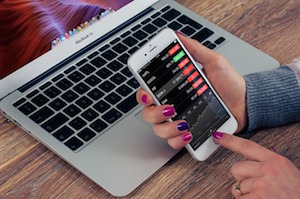 Have you ever been in a situation where there’s no internet and you needed it? Or perhaps you’re at a hotel and don’t want to pay the extra $15 per day for wireless internet. If so, you’re not alone, and luckily, there’s a gadget for just about everything. This time, it’s a gadget you probably already have: all you need to do is whip out your cell phone.
Have you ever been in a situation where there’s no internet and you needed it? Or perhaps you’re at a hotel and don’t want to pay the extra $15 per day for wireless internet. If so, you’re not alone, and luckily, there’s a gadget for just about everything. This time, it’s a gadget you probably already have: all you need to do is whip out your cell phone. Unfortunately, spam is an inevitable part of today’s digital world. The bad news is if you have your spam settings set too tightly, you will lose good emails. If you receive new prospects via email, you may miss out on good clients and revenue. If you have your settings too loose, you have to take up extra time to wade through the spam emails.
Unfortunately, spam is an inevitable part of today’s digital world. The bad news is if you have your spam settings set too tightly, you will lose good emails. If you receive new prospects via email, you may miss out on good clients and revenue. If you have your settings too loose, you have to take up extra time to wade through the spam emails. If you have a business where you have to send documents of any kind to your customers, then you may benefit from a portal. You can save time on customer service and possibly postage and labor. You will also look most professional while increasing service delivery.
If you have a business where you have to send documents of any kind to your customers, then you may benefit from a portal. You can save time on customer service and possibly postage and labor. You will also look most professional while increasing service delivery.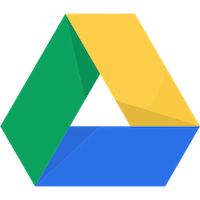 Google Drive, which used to be called Google Docs, is a great way to collaborate with team members and stakeholders that are in a different location than you are. Here’s a quick introduction (or refresher) on how to use this powerful collaboration tool.
Google Drive, which used to be called Google Docs, is a great way to collaborate with team members and stakeholders that are in a different location than you are. Here’s a quick introduction (or refresher) on how to use this powerful collaboration tool. If you are the type of person who loves mobile apps, texting, and getting your email on your phone, then you’re in for a treat: accounting has finally come around to your smartphone. Here are a couple of great developments you can try so you can stay on top of your numbers.
If you are the type of person who loves mobile apps, texting, and getting your email on your phone, then you’re in for a treat: accounting has finally come around to your smartphone. Here are a couple of great developments you can try so you can stay on top of your numbers.

.jpg)



